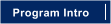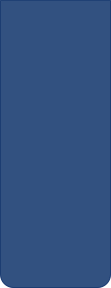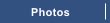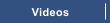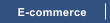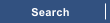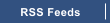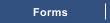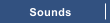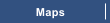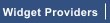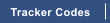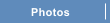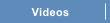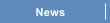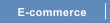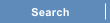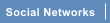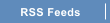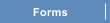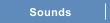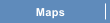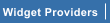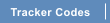The next step is to create a button to display when mousing over the existing button. Open the layer gallery and create a
new layer named MouseOver
Copy the existing button from the MouseOff layer and paste it in place on the MouseOver layer. (Ctrl + Shift +V to paste in
place) This will cause the button to be inserted within the MouseOver layer and positioned at the exact same X and Y
coordinates as the button within the MouseOff layer


Figure 4 - displaying 2 groups on 2 layers
Select and ungroup the button from the MouseOver layer. Note: Its best to make the MouseOff layer non editable for this
step.
Change the attributes of the shape(s) included within the button design. You can also change the attributes of the text
object. Prior to regrouping the objects on the MouseOver Layer
Figure 5 - A button with a MouseOff and MouseOver state

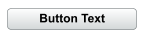
This completes the creation of the button for the MouseOver layer. Upon exporting the button as a website, you will be
able to mouse over the button and see the graphics change from that shown on the MouseOff layer to those shown in
the MouseOver Layer. Clicking on the button will direct you to the link address specified.









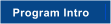
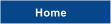

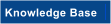

Button Bars