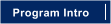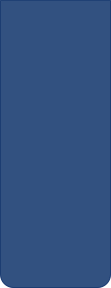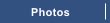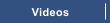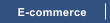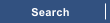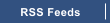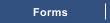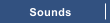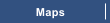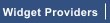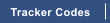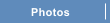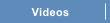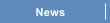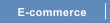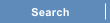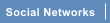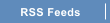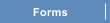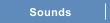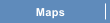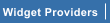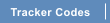


Figure 2 - Text with a link applied and centred on the shapes
A text object has been created and centred on top of the shape. Centre Justify has been applied and a link has also been
applied to the the text object. Note: The Link can be applied at any time when creating a button bar



Figure 3 - A button with a MouseOff state
Group all the objects together. A link can be applied to any of the objects. Grouping the objects together will cause the link
to be applied to the entire group and is collectively known as a button. Inserting the button within your web page and
clicking on it will direct you to the link address applied.
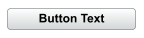

Open a document and check the layer gallery to ensure you are working on the layer named MouseOff. This is now the
default layer name in Xara Web Designer.
Select the rectangle tool and draw a rectangle and apply any attributes you wish to the rectangle
Figure 1 - Shapes used for the button
Two rectangles have been created with rounded corners. A linear fill has been applied to the top object and both objects
have been converted to editable shapes.











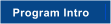
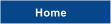

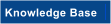

Button Bars