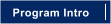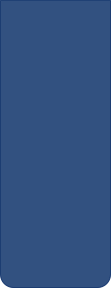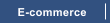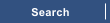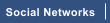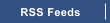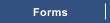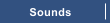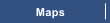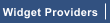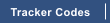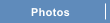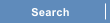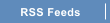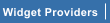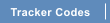

Using an existing object
Any object within your document can be made into a Placeholder, Select a photo which you might have in your template for
example, resize it if needed and go to the web properties Placeholder tab to replace the placeholder with HTML
Rectangle Tool
The simplest way of creating a placeholder is to use the rectangle tool.
Select the rectangle tool, and draw a rectangle. Set the rectangles width and height
prior to positioning it within your page where you’d like the widget to display. Apply
Repel to the object by right clicking on it and selecting Repel. Paste the HTML copied
from the widget provider from within the Placeholder tab.
Screen Print
It’s easy to create use a screen print as a placeholder. Most widget provider will display a preview
of the widget you wish to insert within your page. Simply take a screen print of this page. Most
key boards have a screen print button to capture the screen as a bitmap.
Paste the bitmap into Xara Web Designer and select the Photo tool. Click and drag around the part
of the image previewing the widget in order to clip the bitmap. Size the clipped image if required
and then Right click on it and select optimise photo,
Position it within your page where you’d like the widget to display. Apply Repel to the object by
right clicking on it and selecting Repel. Paste the HTML copied from the widget provider
from within the Placeholder tab.
You can also add the clipped, optimised screen shot as a fill. Note, the placeholder is replaced by the HTML code when your
web page is viewed by a web browser. Therefore the only purpose using a screen shot as a placeholder serves is to allow you
to see exactly how your the widget will display in web designer.


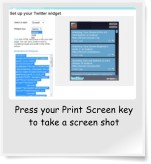









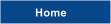



Placeholder