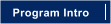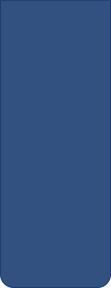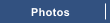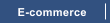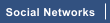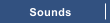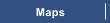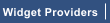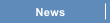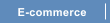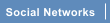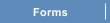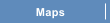

It’s a simple process to insert your favourite video from YouTube within your own web page or display the latest news from
Reuters. Likewise its equally as easy to insert your photo album from Magix, Picasa or Flickr, to insert a shop from Amazon,
a contact form, or embed a Google Map
Widgets is a collective term used to describe a service provided by a third party which can be inserted within your own
webpage. Other popular terms describing the same services are Gadgets and modules
Inserting a widget within Xara Web Designer can be achieved in 3 simple steps for the vast majority of widgets available on
the Internet.
1.
Find the widget you wish to insert, customise the widget if possible and copy the
HTML Code provided.
The most difficult part of inserting a widget is choosing which widgets you wish to insert
within your web page. Widgetbox.com has over 117000 widgets for example, Google
gadgets has over 50000 and there are other providers providing a similar number of
widgets.
2.
Create a Placeholder in Xara Web Designer, position the placeholder within your page
where you wish the widget to appear. Apply repel to the placeholder if required.
Create a placeholder using either the rectangle tool or a clipped screen shot of the widget in
action. Most widgets are configurable and allow you set the size, look and feel of the
widget. You
should therefore ensure the placeholder is created to be the same width and
height as the widget being inserted.
3.
Apply the HTML Code copied from the widget provider to your placeholder
Inserting HTML Code within a placeholder involves, clicking on the website properties
button, selecting the Placeholder tab and pasting your HTML code.
That’s all there is to it!
The Widget Guide provide guides on inserting some of the most popular types of widgets which not will not only compliment
the look and feel of your Xara Web Designer web site but will also provide more interaction to your site visitors and assist in
improving their overall experience when browsing your web site.


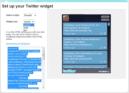
Find, customise and copy the
code provided
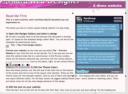
Create and position your
placeholder
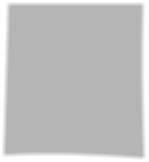
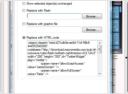
Replace the placeholder with
HTML








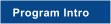
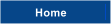



Widgets