Welcome to Xara Web
Designer+
Create your own professional websites
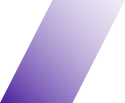
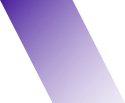
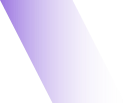
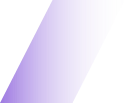


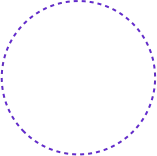

This is an example website created in Xara Web Designer+
The quickest way to create mobile-ready websites!

Page & Layer Gallery
In the right panel you will find all your pages. You can easily move between pages, reorder them by dragging and dropping, delete and add new ones.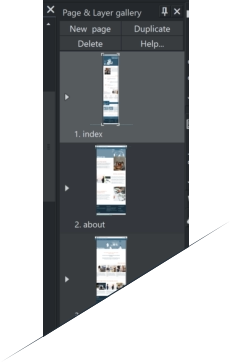
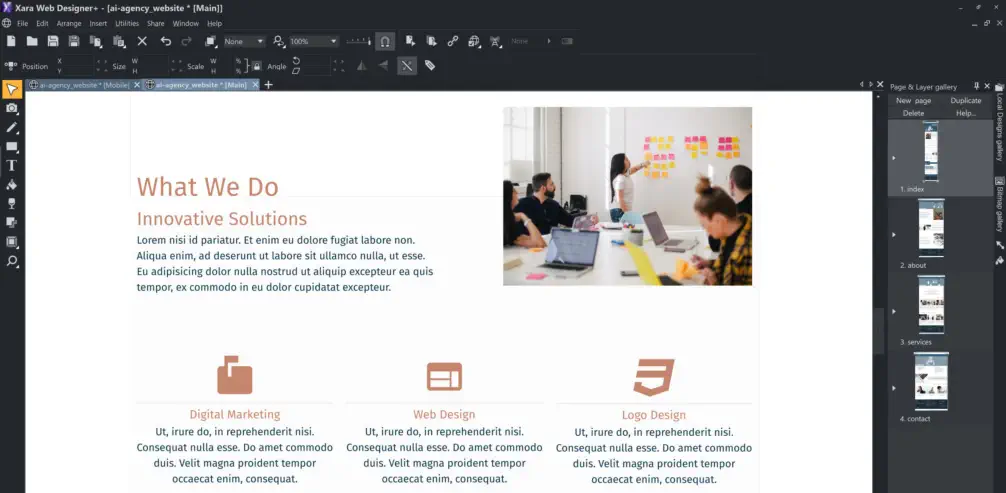
New Modern Interface.
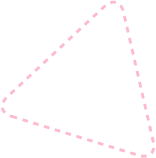
Meet
Xara Web Designer+
No coding.
Simply freedom of creation
Create a Great looking
Website
in 6 easy steps
Let’s
Responsive Web Design
With Xara Web Designer+ you can create mobile optimized websites which dynamically adjust to different width devices.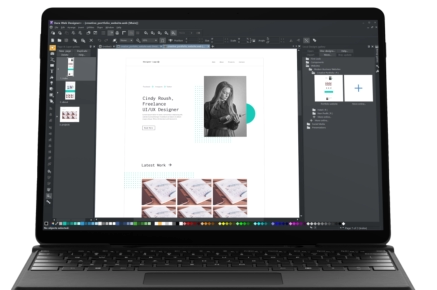
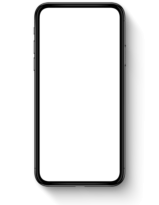
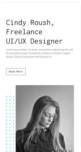
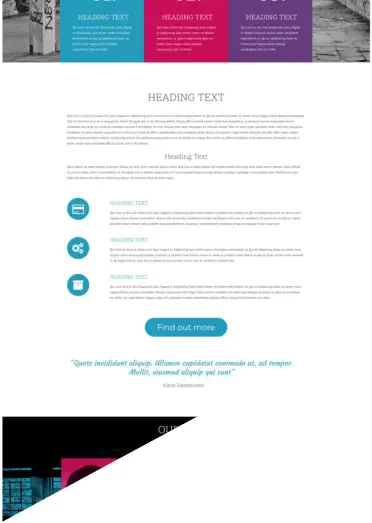
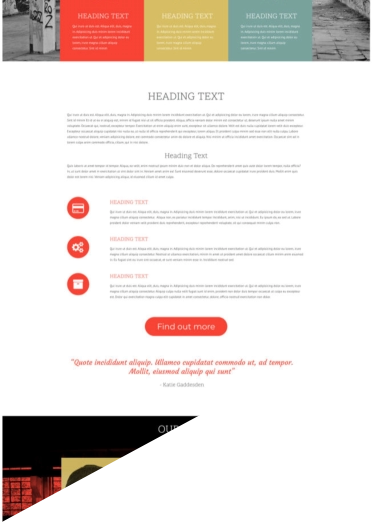
Another way is to use the Color palette from photo tool
which can analyze a
photo, identify the most predominant colors in the image, and create a color
palette.
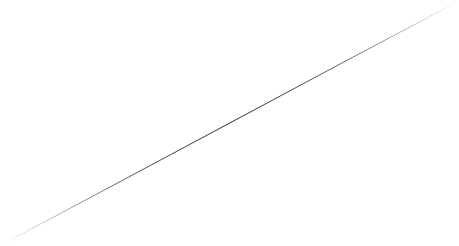

Named colors and color schemes
Many of the web themes offered in the Online Content Catalog include alternative color schemes which can easily be applied to websites to transform the color scheme instantly.
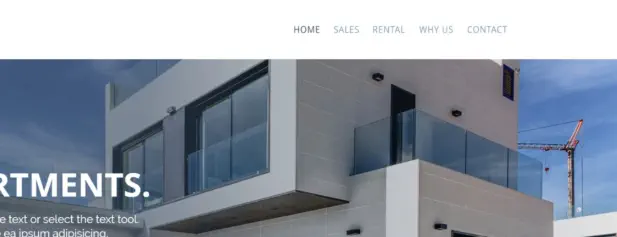
06.
Edit your Navigation Bar
Double click on a website menu to display the Navigation Bar properties menu. The upper half of the dialog allows you to set various properties of the NavBar. The lower half allows you to add and remove buttons and menus and to edit the labels and links of each button and menu entry.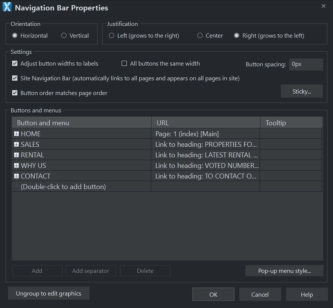
Publish the website on your hosting.
Menu: File Publish website… Open the Publish tab of the Web Properties dialog where you can configure the FTP details of a hosting company. You only need to do it once, and later the changes to your site will be uploaded with a single click.
07.
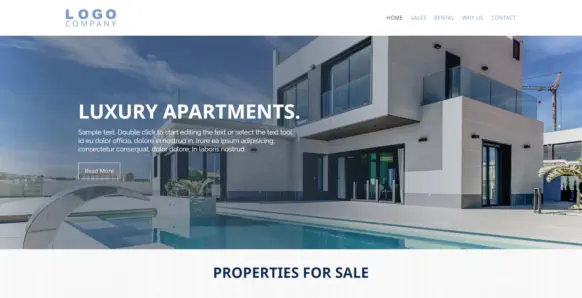


03.
Edit the text on your website
Use Text Tool from left tool bar. Click the big T icon on the left set of tools (the Text Tool). Now click on any text and start editing.
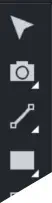

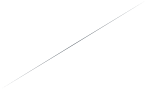
Palette from
Photo
Change the colors with one click.
Change Color Styles or Use Palette from photo Change the color style globally by selecting a new theme or select the photo you want to use to set the document colors, then click the icon on the Photo Tool fly-out bar
05.
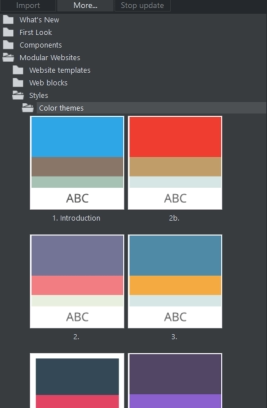
Coffee Shop
02.
Drag-n-drop sections
Designs Gallery: Modular Websites Web Blocks Select pre-designed sections and drag them where you need them in the page. They are fully customizable and multi-purpose for a consistent look.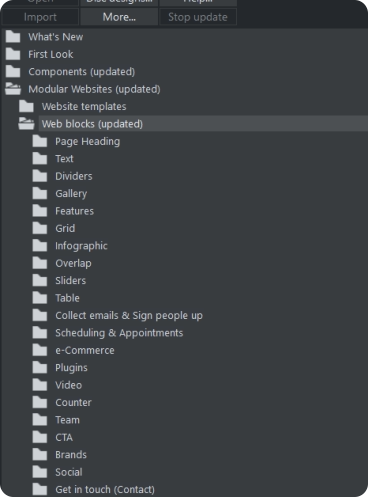
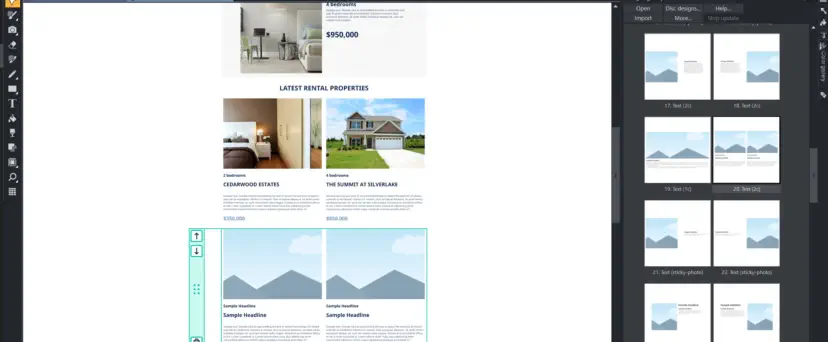
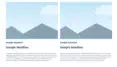
01.
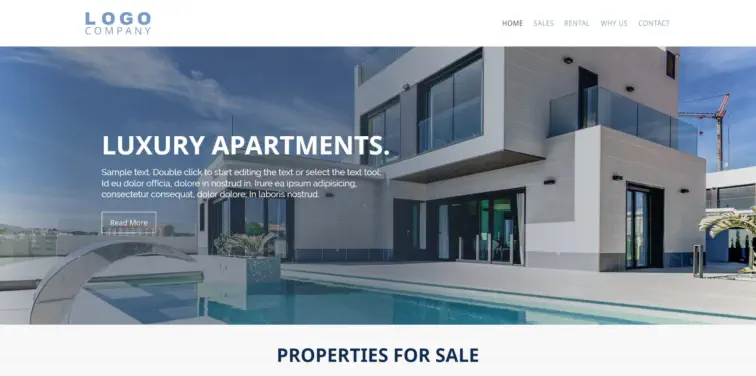
Choose a Modular Website Template
Designs Gallery: Websites Modular Websites The Designs Gallery is where you’ll find all our newest website templates, as well as website blocks, components and royalty free stock photos and illustrations. Additionally, you can visit the Online Content Catalog to download an extensive library of resources and designs - Menu: New From Content Catalog Websites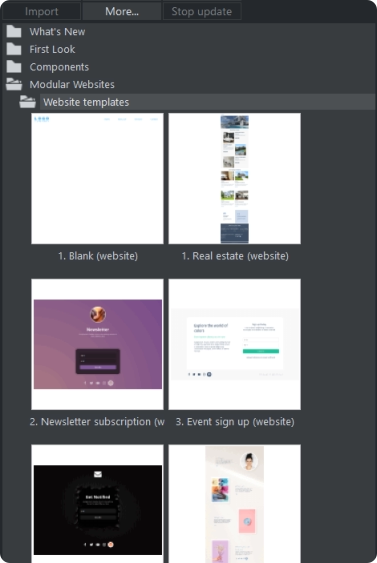
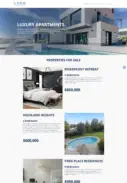

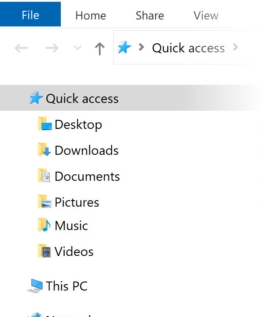
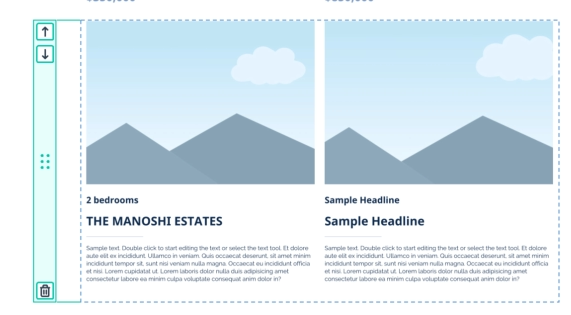
04.
Change and add new photos
To add a photo to any page, simply drag and drop a photo file from the Windows File Explorer. If you drop the photo on the page or on top of some text, it is added as a new photo
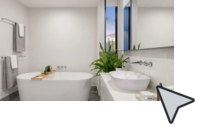
Main Toolbar
One of the unique benefits of Xara Web Designer+ Tools is that you have complete freedom to place any object anywhere on the page, and your website will faithfully reproduce this.Creative Tools
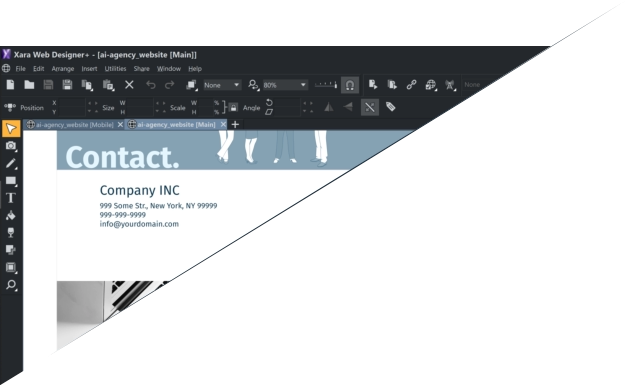
Website made using only Xara Web Designer+, and no other graphics or software tools.







This is an example website created in Xara Web Designer+

Welcome to Xara
Web Designer+
Create your own professional websites
Page & Layer
Gallery
In the right panel you will find all your pages. You can easily move between pages, reorder them by dragging and dropping, delete and add new ones.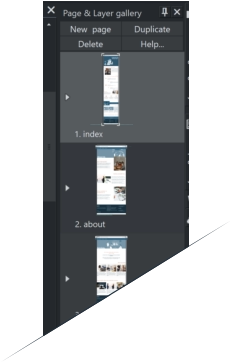
New Modern Interface.

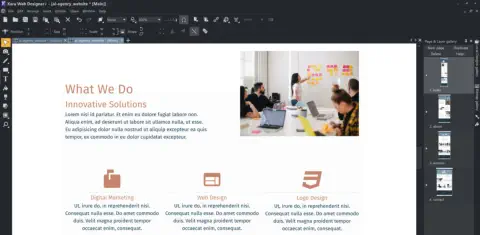
Meet
Xara Web Designer+
No coding.
Simply freedom of creation
Creative Tools
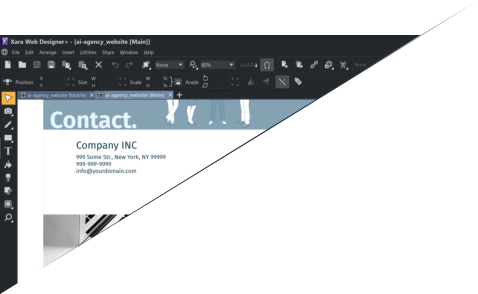
Main Toolbar
One of the unique benefits of Xara Web Designer+ Tools is that you have complete freedom to place any object anywhere on the page, and your website will faithfully reproduce this.
Create a Great
looking Website
in 6 easy steps
Let’s
Responsive Web Design
With Xara Web Designer+ you can create mobile optimized websites which dynamically adjust to different width devices.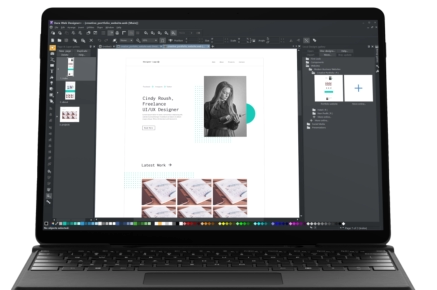
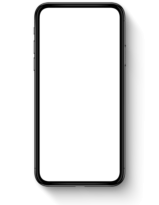
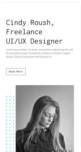
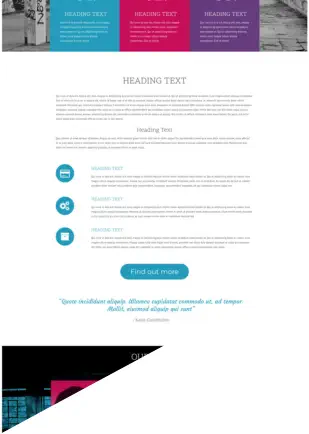
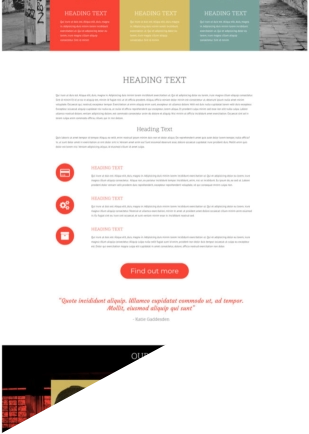
Another way is to use the Color palette from photo
tool
which can analyze a photo, identify the most
predominant colors in the image, and create a color
palette.
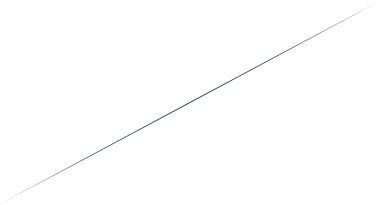

Named colors and color
schemes
Many of the web themes offered in the Online Content Catalog include alternative color schemes which can easily be applied to websites to transform the color scheme instantly.
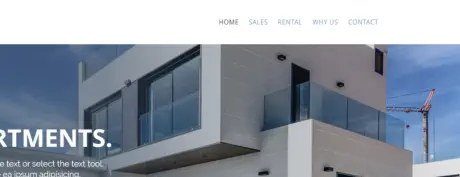
06.
Edit your Navigation Bar
Double click on a website menu to display the Navigation Bar properties menu. The upper half of the dialog allows you to set various properties of the NavBar. The lower half allows you to add and remove buttons and menus and to edit the labels and links of each button and menu entry.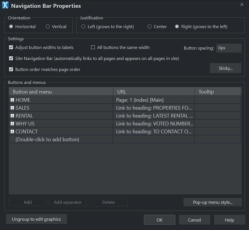
Publish the website on
your hosting.
Menu: File Publish website… Open the Publish tab of the Web Properties dialog where you can configure the FTP details of a hosting company. You only need to do it once, and later the changes to your site will be uploaded with a single click.
07.
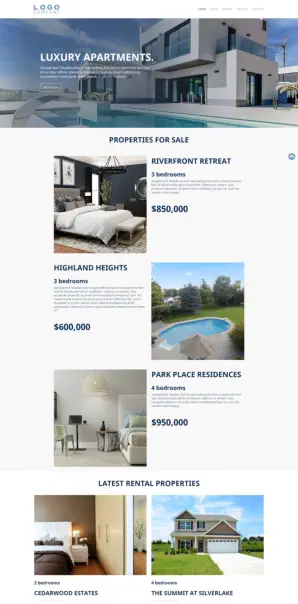
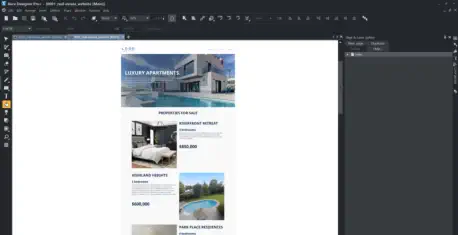

03.
Edit the text on your
website
Use Text Tool from left tool bar. Click the big T icon on the left set of tools (the Text Tool). Now click on any text and start editing.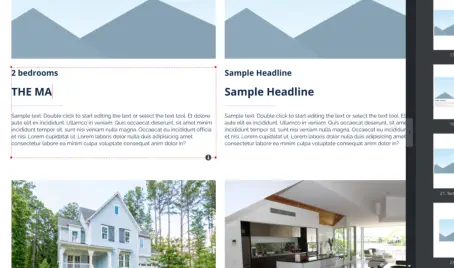
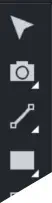

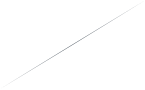
Palette from
Photo
Change the colors with
one click.
Change Color Styles or Use Palette from photo Change the color style globally by selecting a new theme or select the photo you want to use to set the document colors, then click the icon on the Photo Tool fly-out bar
05.
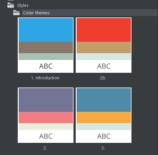
Coffee Shop
02.
Drag-n-drop sections
Designs Gallery: Modular Websites Web Blocks Select pre-designed sections and drag them where you need them in the page. They are fully customizable and multi-purpose for a consistent look.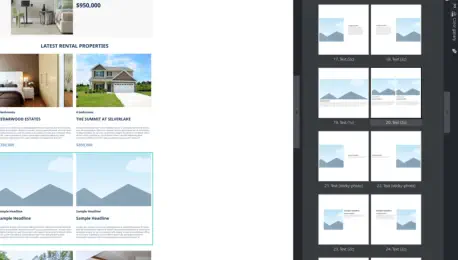
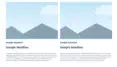
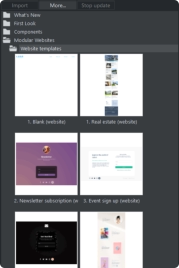
01.
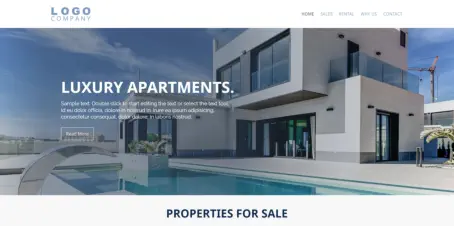
Choose a Modular Website
Template
Designs Gallery: Websites Modular Websites The Designs Gallery is where you’ll find all our newest website templates, as well as website blocks, components and royalty free stock photos and illustrations. Additionally, you can visit the Online Content Catalog to download an extensive library of resources and designs - Menu: New From Content Catalog Websites

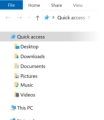
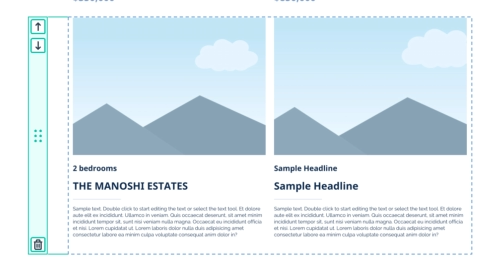
04.
Change and add new
photos
To add a photo to any page, simply drag and drop a photo file from the Windows File Explorer. If you drop the photo on the page or on top of some text, it is added as a new photo
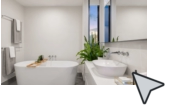
Website made using only Xara Web
Designer+, and no other graphics or software
tools.